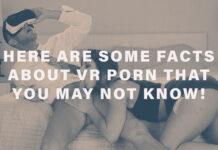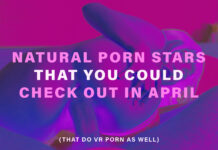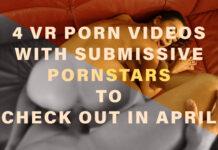SexLikeReal released SLR interactive. You can enjoy your VR videos in SLR app with a Fleshlight now!
This app connects your smartphone with the Fleshlight Launch KIIROO and other interactive devices so you can watch and experience interactive VR videos in the SLR app.
This app connects your smartphone with the Fleshlight Launch KIIROO and other interactive devices so you can watch and experience interactive VR videos in the SLR app.
How to Use SLR interactive
Use Bluetooth to pair your interactive device with the app from your phone. Connect your phone to the same Wi-Fi network as your SLR app VR headset and enjoy! From now on, interactive videos will be supported by your interactive device every time it’s turned on.
Regular usage is as simple as this:
- Turn on your interactive device
- Turn on Bluetooth on your smartphone and make sure it’s paired with the interactive device
- Connect your phone to the same Wi-Fi network as your VR headset
- Login to SLR Interactives using your SLR credentials
- Turn on “Connect to SLR interactives” in SLR app settings menu in selection scene
- Make sure you logged in with the same account in SLR app
- Enjoy your interactive videos in the SLR app
The SLR app supports interactive devices for both streaming and local files. For local videos, put both video and script in the same folder and make the filename the same for both. Script must have “.funscript” extension.
Automatic SLR app streaming support is going to be added soon. This means you won’t need to download Fleshlight scripts, it will be all done automatically from the cloud. Simply turn your interactive device off once you are done using it.
Get SLR Interactive from Google Play here
Get the SexLikeReal app here
Update:
How to Test Your Launch Connection by Offline Local File playback of Free Interactive Test Scripts (works for either SLR FREE and SLR PREMIUM members):
– Ensure you are on the EXACT same WIFI Network as your phone and VR app
– Make Sure your Phone CELLULAR/MOBILE DATA is turned OFF
Once complete and all connected to your launch, Go to your PC web browser and login your account:
– Download the Free Video here and save to an easy to find folder on your PC: https://www.sexlikereal.com/scenes/pharaoh-footjob-5847
– Download the Free Script here and save to the same EXACT folder on your PC: https://www.sexlikereal.com/fullvideos/scene/id/163-pharaoh_footjob
– Make sure both video and .mp4 and .funscript files are named the EXACT SAME (copy and paste if not) For example:
SLR_HentaiVR_Pharaoh Footjob_1920p_5847_LR_180.mp4
SLR_HentaiVR_Pharaoh Footjob_1920p_5847_LR_180.funscript
Now within the SLR Player App in VR:
– Click the Settings Icon on the right hand side – Ensure “Connect to SLR Interactive” is Toggled to “ON”
– Click “Local Files” in the bottom left corner of the Main screen – Select the folder that your downloaded video and funscript file are in – Find you video name, and Click to play the video.
– When the Video begins to play, Click the “Fleshlight Launch” Icon in the top right of the timeline to Toggle it “ON”
– Your launch should now be moving to the actions on screen!
How to Test Your Launch Connection by Streaming Free Interactive Test Scripts (works for either SLR FREE and SLR PREMIUM members):
– Ensure you are on the EXACT same WIFI Network as your phone and VR app
– Make Sure your Phone CELLULAR/MOBILE DATA is turned OFF
Once complete: Within the SLR Player App in VR:
– Click the Settings Icon on the right hand side
– Ensure “Connect to SLR Interactive” is Toggled to “ON”
– Click “FREE VIDEO” Tab on the left
– Click the “Fleshlight Launch” Toggle Icon on the top of the screen to show only interactive available scenes
– Select either the “DVA METRO” or “PHARAOH FOOTJOB” scenes
– When the Video begins to play, Click the “Fleshlight Launch” Icon in the top right of the timeline to Toggle it “ON”
– Your launch should now be moving to the actions on screen!